With Notebooks 12 and Notebooks for Mac 3 we recently released two major upgrades. They introduce Automatic Link Management and Backlinks, add options to mark books and documents as Favorites or pin documents to the top of the list, features new icons and a refreshed interface, and much more. Each addition improves the flexibility and usability of Notebooks and is worth covering in detail, but here we focus on the one aspect that makes the biggest difference: Link Management.
Link Management in Notebooks
To address the challenge of keeping links consistent – or at least avoiding broken links – Notebooks applies various techniques.
Smart Link Resolution
Smart Link Resolution (SLR) is a strategy to actively search for alternatives when a link’s target does not exist. Basic options have been available in earlier versions, but the recent upgrade extends the options and allows Notebooks to search all documents across all books for potential matches.
SLR is not only about avoiding broken links. As it actively searches for a link’s target, users can intentionally create incomplete links by adding only a keyword or phrase. Notebooks can still find the intended document.
Users can also add links to documents which don’t yet exist. Clicking one of these links creates a new document 1. While working on one topic, the user can add a links to related topics which still need to be written. Later, the user clicks these links to create new topics. This is convenient for working on sets of linked documents like research papers or a Wiki, for example.
Automatic Link Management and Backlinks
The new versions of Notebooks take link management to the next level by adding Automatic Link Management (ALM). With ALM active, Notebooks adjusts links when documents are moved or renamed. This actively works against broken links by making sure that links always follow their targets.
Backlinks are the core of ALM. They track links pointing from other documents to the current document, which makes it possible to follow links back to their origin. The list of backlinks is equivalent to a list of references or mentions for a given document, and Notebooks can append this to rendered Markdown documents, in a section titled Mentions.
Autocomplete Support
Despite the new link management options, adding a valid link to an existing document can be a challenge. While Notebooks offers options like Copy Link, which can then be pasted, and drag & drop to add links, they do interrupt the current flow.
The recent upgrades much improve that, especially on iPads and iPhones, by adding support for autocomplete suggestions. While editing a Wiki Link ([[]]) or a Markdown link [](), users can tap the TAB key for a list of suggestions, based on the given prefix. Selecting one of the suggestions adds a valid link. This hardly interrupts the current train of thought and actually motivates users to take better advantage of links in Notebooks.
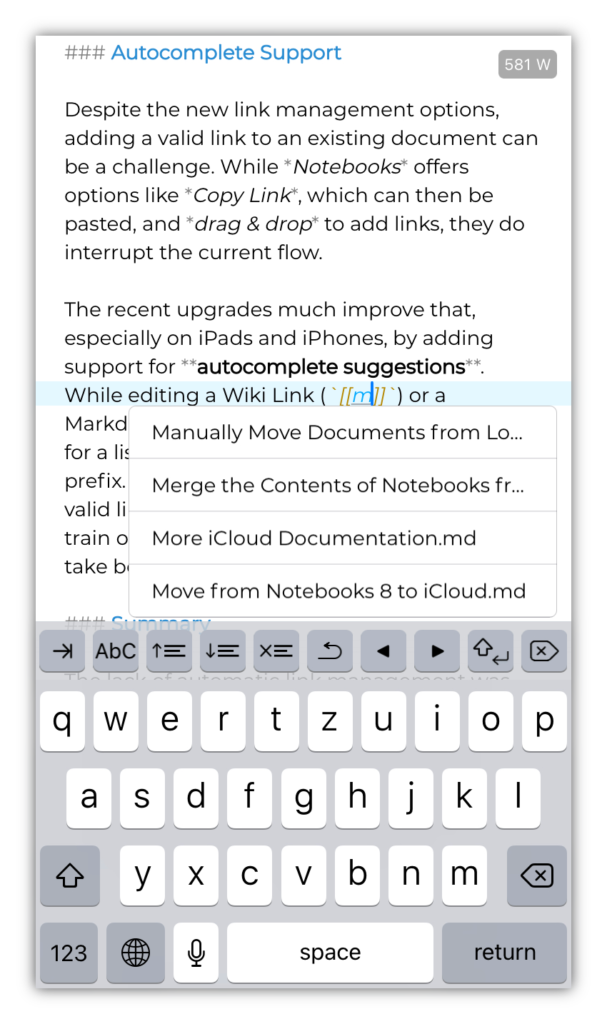
Summary
The lack of automatic link management was most tangible for those working on sets of linked documents, with the requirement of keeping links intact when structure and organization of documents change. Notebooks closes this gap with the recent upgrade and satisfies the requirement with multiple options. This extends Notebooks’ range of use to an even more professional level.
You can read more about Notebooks 12, Notebooks for Mac 3 and Notebooks’ Link Management in the respective linked articles .
- When SLR is unable to find a matching target document, the user has an option to create a new document at the specified location ↩︎

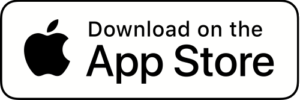
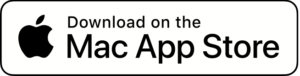
Is autocomplete support available for Notebooks 3 on the Mac?
Yes, autocomplete is available in Notebooks for Mac 3 also.