Notebooks for Mac 3 is a major upgrade introducing automatic link management and backlinks, options to pin documents to the top of the list, mark books and documents as Favorites, adds new icons, and much more. – Notebooks for Mac 3 is a huge step forward from its predecessors and reaches a new level of functionality and usability.
Notebooks for Mac 3 is a free upgrade for all users of Notebooks for Mac 2.
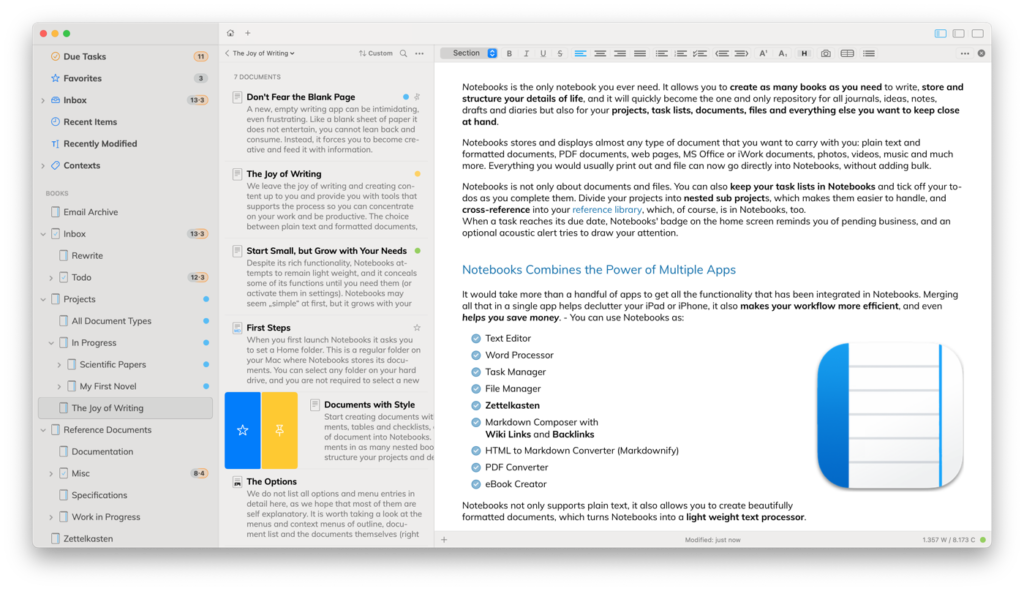
A Brief Summary of What is New in Notebooks for Mac 3
For those in a hurry, here is a short list of the most important changes and additions, but do make sure to take a look at the changes in detail at some point to get the most out of this upgrade.
- Pin Document to Top
- Mark Books and Documents as Favorites
- Automatic Link Management and Backlinks
- Option to Resolve Internal Links even Smarter by Searching Titles of all Documents
- Autocomplete Suggestions when Typing Internal Links (Plain Text and Markdown)
- Exclude Contexts from Automatic Management
- Default Inbox Appears as Smart Book
- New Document Icons
- New App Icon
The Changes in Detail
Appearance
Notebooks for Mac 3 comes with a fresh App Icon, refined book and document icons and a modernized appearance.
- With a new setting you can now control if images and PDF documents show a thumbnail or a regular icon in the document list.
Automatic Link Management
Automatic Link Management makes sure that links between Notebooks‘ documents stay intact even if their targets are moved or renamed. To achieve this, Notebooks adjusts the links when necessary, which means it actively modifies the contents of your documents.
As Notebooks modifies your documents when necessary, link management is inactive by default and must be enabled in settings.
When activating Automatic Link Management, and after Notebooks has finished collecting links, there is usually not much to do, especially if you change and modify the documents from within Notebooks. Still, Notebooks provides a few options to interact when necessary (see below).
You find more details about Notebooks’ automatic link management in a dedicated article.
Backlinks
Backlinks are closely related to Automatic Link Management. With link management active, documents track their outbound and inbound links, so each document “knows” which other documents refer to it. This makes it easy to follow links back to the origin (hence Backlinks). Notebooks uses these backlinks as part of its Automatic Link Management.
- Notebooks automatically tracks backlinks when Automatic Link Management is active.
- A clickable list of backlinks (if there are any) is available in each document’s info.
- For Markdown documents, Notebooks provides an option to append the list of backlinks in a section labeled Mentions.
- The Process (•••) menu of books and documents provide actions to manage backlinks, like remove backlinks, find and repair broken links, refresh backlinks etc.
Smart Link Resolution for Internal Links and Wiki Link
When you click a link pointing to a document in Notebooks and that document cannot be found, Notebooks can apply smart methods and try to find a target for you. This has been introduced in a previous version, but Notebooks for Mac 3 adds a few more details.
Smart Link Resolution differs from Automatic Link Management, as it does not modify your documents; it actually performs a search when trying to resolve a link. So this works within Notebooks, but not when using documents in other applications.
- With just a title or part of a filename given, Notebooks can find the target, no matter where it is located. So you are no longer forced to enter the path – although you still can – or you can move documents around, and Notebooks can still resolve the links for you. – This is perfect for personal Wikis or Zettelkasten, for example.
- Notebooks now more carefully extracts document titles from links to avoid false “cannot resolve” error.
Favorites
With a simple gesture you can mark books and documents as Favorites, which adds them to a new smart book at Notebooks‘ top level. Favorites are like a shortcut to items you need to access frequently, or can act as a quick collection of items you want to temporarily group together for creating an eBook or a PDF, for example.
- Swipe right across an entry in the list (or right-click) to mark it as favorite.
- Other options to toggle the favorite state are available in a document’s context- and ••• menus.
- The smart book “Favorites” appears and disappears automatically depending on the number of favorites.
Pin Documents to Top
Make documents “stick” at the top of the list in regular books, independent of the selected sort order. Pinned documents are always listed first, with the most recently pinned item at the top. Exceptions are smart books and Custom sort order.
With the option Hide document when changing book set, Notebooks displays the first pinned document when you open a book. So that first pinned document can be considered a book’s index or default document.
- Swipe right across a document’s title in the list (or right-click) to pin or unpin it.
Contexts
Contexts or Tags have been part of Notebooks for years, but now they receive a few essential additions with an exclusion list, improved autocomplete suggestions, automatic sync of all contexts, and more.
- Right-click a context in the list to add it to the exclusion list.
- Manage the exclusion list by right-clicking the smart book Contexts.
- With “manage automatically” enabled, typing a context marker followed by the TAB key displays a list of suggestions (in plain text).
- Reorder Contexts with drag & drop. The custom sort order of context tags is synchronized, too.
- Option to hide/show done tasks from context’s action menu
- When creating a document from within a context (while viewing the list of documents assigned to a context), the new document gets assigned to that context.
- Notebooks more carefully removes special characters from the end of extracted contexts, avoiding trailing colons, periods etc.
- The list of contexts is now synchronized between devices. So it is no longer necessary to assign an item to a context to make sure it is synchronized; creating a new context is enough.
- Notebooks avoids and automatically removes duplicate entries from contexts, caused by documents containing special characters or umlauts in their paths.
Default Inbox
The Default Inbox can be any book or tasklist of your choice. When defined, Notebooks uses the inbox as default storage location in situations where no other location is given: when creating documents from within smart books, extracting tasks, importing documents from other applications etc. The concept of a default inbox is not new in Notebooks, but now it is easier than ever to select any book as Default Inbox, and the inbox can appear as smart book.
- A new option allows you to show the default inbox as smart book. So even if the inbox itself is located somewhere down the hierarchy, it is still easily accessible from the top level.
- To select a book as inbox, choose Use as Inbox from the book’s context menu (outline) or from the ••• menu. Any book can be used as Inbox, not only task lists.
- When creating a new document from within a smart book, that document is stored in the default inbox, if defined, or at Notebooks’ top level.
- The Default Inbox is a storage location specific, so depending on the selected storage location, Notebooks may use different inboxes.
Plain Text
- New setting Respect mixed text directions (LTR-RTL) correctly displays documents containing mixed left-to-right and right-to-lefttext.
- Typing
⌘↩(cmd-return) to start editing with an external keyboard more reliably centers the cursor in the window. .pyand.yamlhave been added to the list of editable document types.
Formatted Documents
- When toggling the list type with
⌘L, the sequence now follows the list in the popup menu and includes “Checklist”. - Reliably open documents at given “anchor” (heading) when tapping an entry in a table of contents.
- New actions to move a line or paragraph up and down, or cut the current paragraph (these actions are already available for plain text).
- New option to Highlight selection with
⇧⌘H(shift-cmd-H). - Paragraph styles are now menu commands, so the keyboard shortcuts are adjustable.
- Right-click a link to a Notebooks document offers Open in Default App for regular files.
- Right-click on an image provides Copy Image option.
- Set and clear inline style
codefrom paragraph menu.
Markdown
- Toggle the current line as Markdown checkbox with keyboard shortcut
⌘L. - When a Markdown tasklist contains multiple todos with same title, clicking any of the todos reliably toggles the correct entry (Notebooks could accidentally have toggled the first occurrence).
- Similarly, when Markdown document contains multiple lines or headings with the same text, tapping any of them starts editing at the correct position.
- Pasting a Notebooks link as wiki or Markdown link produces a relative link starting a Notebooks‘ root, but without notebooks://
- With a link to an image copied, Paste as Markdown inserts an image reference instead of a link.
- Mermaid charts use dark theme when dark appearance if set for Notebooks.
- Correctly ignore wiki links and footnotes when enclosed in backticks.
- Add support for
<<fnote "text">>notation for refnote footnotes. - Right-click on an image provides “Copy Image” option
Keyboard Shortcut
- The shortcut for Jump to Root is now
⇧⌘↑(shift-cmd-up.arrow) instead of⇧⌘H. ⌘—is for strike in all document formats
Document Themes
- Basic Theme applies antialiased font, improved for readability. So this applies to all of Notebooks’ themes now.
- Default Theme improves alignment of indented numbered lists, uses new theme color and circular checkboxes.
- The MathJax theme uses the standard delimiters for inline math, skipping “(…)”. This makes it easier to add text with regular parentheses. A theme including “(…)” is available for download.
- If a custom theme does not contain enclosing
<style>...</style>tags, Notebooks adds them automatically, which makes it easier to reuse existing style sheets. - New variables to colorize Notebooks’ checkboxes in “done” state
--checkbox-done-color
eBooks
- Notebooks now correctly embeds movies in resulting book.
- Notebooks’ checkboxes display in eBooks.
Support for Final Draft Documents (fdx)
- Notebooks displays Final Draft documents, correctly rendered and formatted, including scene numbers. The documents are fully searchable.
iCloud Sync
- Address the case that sync seems stalled (orange icon) due to conflicting copies.
Document List
- The search field now appears in the header (used to be in footer) and can be toggled with
⌥⌘For by clicking the loupe icon. - Better performance when listing images and PDFs with thumbnails enabled.
Settings
- New setting Open most recent document on launch. When off, Notebooks always opens at top level.
- Another setting allows you to define the action when dropping documents on Notebooks’ app icon. Choose between:
- Open in Extra Window,
- Add to Inbox,
- or decide case by case by holding down the
⌥key while dropping the document.
Misc
- Added support for
.flacaudio files. - Added “Computer Modern Serif” font, the one used by LaTeX and MathJax. So it is possible to use the same font throughout documents containing mathematic expressions.
- Correctly display RTFD, Pages and other bundle files, which actually are folders.
- Duplicate as DOCX and RTF use selected print font size.
- Duplicate as RTF creates an RTFD if original contains images.
- Share from Safari: When Safari provides a PDF version of the shared page, Notebooks adds the PDF in addition to the URL bookmark..
- Click the date field in a document’s footer to toggle between modification and creation date.
In case you missed the previous releases, you find all the details in the version history.
Notebooks for Mac 3 is available from this website and from the Mac App Store. Users of the non-Mac App Store version of Notebooks for Mac can also take advantage of the automatic update option.
Should you run into any issues, please let us know.

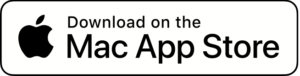
Thank you, thank you, thank you!
Thanks SO MUCH for this fabulous upgrade to a venerable and well-loved app. I had been forced to depend on newer apps for much of my needs, but this flipped that script. Good work!
Dear Sam,
may I ask what it was that forced you to move to other apps, and now is covered by Notebooks? – We’re just always curious to learn about what our users need or appreciate the most.
Thank you,
Alfons
Excellent Upgrades! Still the BEST note taking app for privacy!
Even if updates might take a little longer than with some other competitors (and I‘m not known for being patient), this upgrade proved once more that ‚Notebooks 3/12‘ (and the dedicated team behind it) are the hidden champions of this highly competitive note-taking app market. ⭐️YOU DELIVERED!⭐️ Now, let us spread the word about this stellar upgraded application I‘d been craving for so long (you cannot imagine the dozens of other apps I tried and deleted out of annoyance while I was waiting and putting all my faith in you, I honestly could cry cause I‘m so relieved now)! Last but not least, as a humble student teacher I sincerely want to thank you for sticking to a “one time purchase policy”, for favouring ‘native’ over ‘electron’ written apps (they are the pest!), and for holding up once privacy. Keep up the good work! Liebe Grüße aus Hamburg
Herzlichen Dank, Flo 🙂
OH YESSSSSSS!
I love this app so much–and now?? Even more.
Thank you for the continued support, for the free update, for your never-ending work and for NOTEBOOKS FOR MAC!
Das ist ein Update auf das ich gewartet habe. Das Programm wurde wesentlich verbessert. Danke für die Mühe!
Incredible! Thank you so much for continuing to develop and refine this app. I have been using notebooks for longer than I can remember. I have tried many others but this is the one I keep coming back to.
Thank you all for your encouraging feedback, we are glad to hear you are enjoying the upgrade 🙂
Best,
Alfons
Very nice upgrade, the only notebook app I use.
Notebooks App remains one of the most underrated tools in the app ecosystem. People bend over backwards for compatible, self hosted, solutions and none come close to what Notebooks provides. I love that I can so easily move between systems (macOS and iOS) without missing a beat but can also SSH into my server and edit notes in the terminal.
Thanks for the great tool!
Das Beste und größte Update für die beste App im Apple Universum!
Kontinuierliche Weiterentwicklung und der vorbildlichste Support den ich kenne.
Evernote…was war das nochmal? 🙂
Herzlichen Dank für dieses Feedback, Alex 🙂