Synchronize with WebDAV Servers
Notebooks can synchronize its contents with web-based servers, so called WebDAV services.
WebDAV sync is not available in combination with iCloud Drive or custom storage locations.
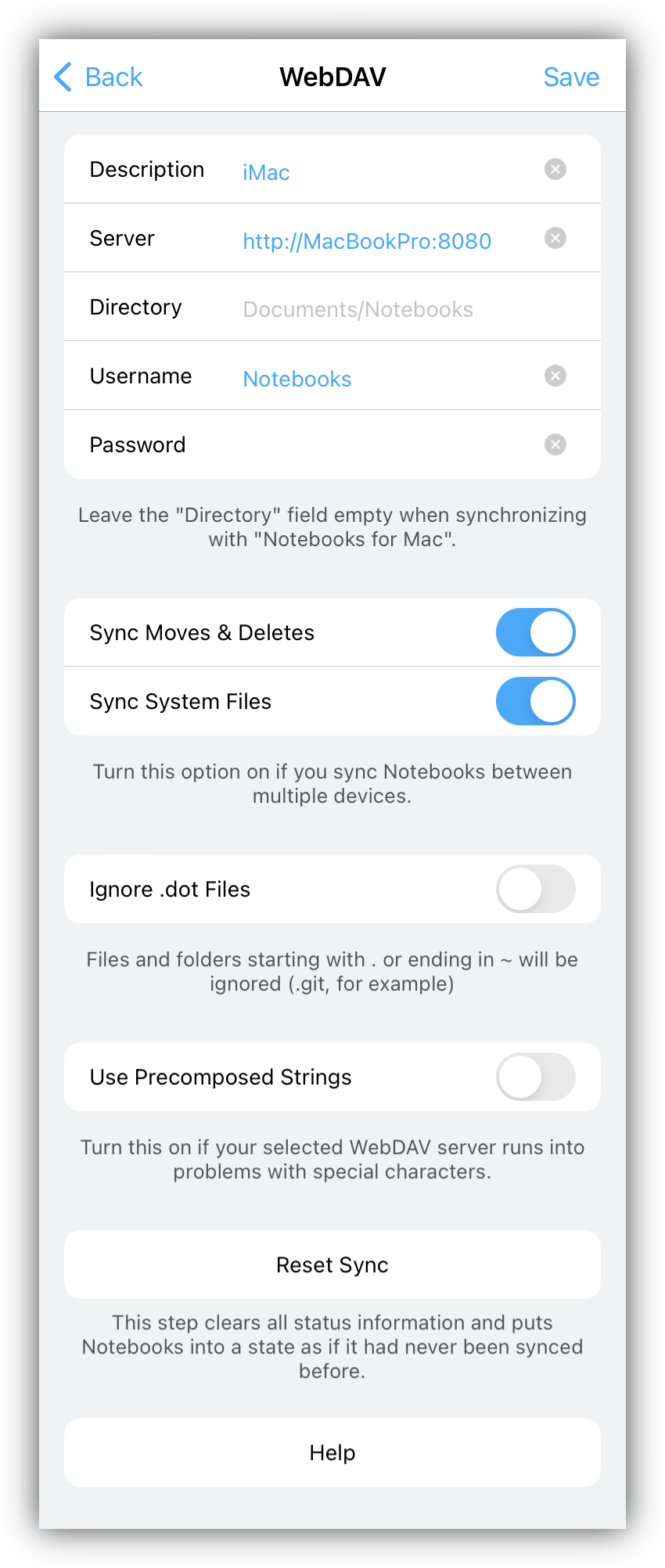
A WebDAV server basically is a web server that can be mounted on your computer like a folder or drive. Perfectly integrated into your Windows file-system or your Mac Finder, it provides a convenient way of storing documents off-site.
Without extra software or changing your firewall, you can open documents from and save them to that WebDAV server just as you would on your local disk. Notebooks can read from and write to the same directory and uses this capability for synchronization.
Examples of WebDAV enabled services are ownCloud, myDrive, SwissDisk, box.com, GMX Mediacenter, 1&1 Smartdrive, fastmail.fm, interWaysMAIL, just to name a few. Many services offer free accounts with storage of 2GB or more. For more details, please visit the service providers’ websites or take a look at the Notebooks handbook, available in the Download Area.
Of course you can also set up your own WebDAV server on your computer or network.
A special case of WebDAV server is the one included in Notebooks for Mac. It allows you to synchronize the contents of Notebooks directly between your iPad or iPhone and your Mac. This is not only very fast, it is also a secure option, because your documents never leave your own network.
More details are available in our handbook.
Set Up WebDAV in Notebooks
- Before you can start you need access to a WebDAV enabled service.
- In Notebooks’ Settings, turn on Sync to WebDAV and tap on Change WebDAV Settings
- Choose a Description for your service
- Enter the server address as given by your service provider (please refer to their websites or take a look at the Notebooks handbook)
- Optionally, give a start directory for Notebooks. The default is the root directory, but if a start directory is given, please make sure it is created on the server before you start to sync.
- Enter your username and password
- If you want Notebooks to synchronize moved and deleted objects, too, just turn ON the switch Sync Deletes. The first time you sync after turning the switch ON, Notebooks collects all necessary information, and from the second time on Notebooks will move and delete during synchronization.
You will now be able to synchronize all or part of your documents in Notebooks to the server you have specified. In any book, tap the action button in the bar and select “Sync-YourService” from the menu.
Remarks
- Please do not use WebDAV Sync as your only backup solution for Notebooks and make regular backups through iTunes as well.
- If you find that your WebDAV service does not integrate with Notebooks, please let us know.
- Large files like PDF documents take longer to transfer than text documents.
- We do not control the type of documents you sync via WebDAV, so you can import “unsupported” formats. Notebooks will try to display any file, but you will receive an warning when it is unable to.
- If you experience any undesired behavior, please let us know. Thank You.
An Incomplete List of Supported WebDAV Servers
Although standards and rules have been defined for the communication with WebDAV servers, many providers have implemented their own flavor. So it is very well possible that you find WebDAV servers that are not supported by Notebooks. In this case, please contact us and we will see what we can do about it.
Here is a list of supported WebDAV servers and their details for setup:
| Service | Details | Free plan |
|---|---|---|
| mailbox.org | Server: https://dav.mailbox.org Folder: /servlet/webdav.infostore/Userstore/User%20Name/Documents Username: <Your mailbox.org E-Mail-Address> Password: <Your Password> Option: “Precomposed Strings” ON |
|
| myDrive.ch | https://webdav.myDrive.ch | X |
| swissdisk.com | https://disk.swissdisk.com/username | X |
| JungleDisk | https://yourname.legacy.myjungledisk.com/yourdisk | – |
| GMX | https://mediacenter.gmx.net | X |
| (https is not supported) | ||
| Username: full email address | ||
| Fastmail.fm | https://dav.messagingengine.com/ | X |
| Directory: user.fastmail.fm/files/<your notebooks folder> | ||
| Username: fastmail address | ||
| interWays.de | https://ssl.interways.de/dav/emailadresse before @/Briefcase | – |
| Username: full email address | ||
| t-online | https://webdav.mediencenter.t-online.de | – |
| User: address without @… | ||
| WebDAV needs to be enabled for T-Online account | ||
| Bluehost.com | https://box###.bluehost.com:2078 or | – |
| https://www.yourdomain.com:2078 | ||
| Username: user@yourdomain.com | ||
| Synology NAS | Please refer to Synology’s instructions. | – |
| ownCloud.org | You can set up your own server or use a hosted version of ownCloud. When using your own version, please make sure to add /remote.php/webdav to the server address in Notebooks’ setup. | |
| NextCloud.org | NextCloud is an ownCloud spin-off, thus it is equally well supported by Notebooks. When using your own server, please make sure to add /remote.php/dav/files/<user> to the server address in Notebooks’ setup. | |
| box.com | https://dav.box.com/dav | |
| P-Cloud | https://webdav.pcloud.com, Port: 443, with your username and password |
|
